Accessibility Notes: Sharing and Recording a Screen Reader Demo with Zoom
A quick way to demonstrate the impact of non-accessible markup is by sharing a screen reader demo. You can talk about best practices in theory but sighted people react more viscerally to a cascade of useless link text blasting in their ear.
A Big Block of Silence
The first time I tried to demonstrate a screen reader live, my colleagues on Zoom heard silence, occasionally interrupted by me talking about markup. Whoops.
I was surprised to learn that by default, most applications will not include the audio from a screen reader. I set out to re-record my flopped demo and my usual go-to tool, QuickTime, only provides options for microphone audio input.
In Zoom, you need to explicitly choose to “Share computer sound” for others in the meeting to hear screen reader audio. This makes sense! If you’re giving a presentation about something other than accessibility, you may not want the audience to hear all the details of how you navigate your computer.
In this fixed up, re-recorded demo I compare navigating Stanford’s Bento search application with a screen reader before and after some markup fixes.
Recording a VoiceOver Demo
- Open Zoom desktop client
- Select “Share Screen” from the Zoom meeting toolbar
- Select the visual source (e.g. Desktop or application window)
- Select “Share computer sound”
- Click the “Share” button
- Select “Record” from the Zoom meeting toolbar and then “Record on this computer”
- Select “Record Without Audio” to record JUST the screenreader audio OR select “Unmute Myself” to include your commentary
- Turn on VoiceOver
- When you’re done with your demo, select “Stop Share” from the Zoom meeting toolbar
- Select “More” from the Zoom meeting toolbar and select “Stop Recording”
- End the meeting and wait for your demo video to compile
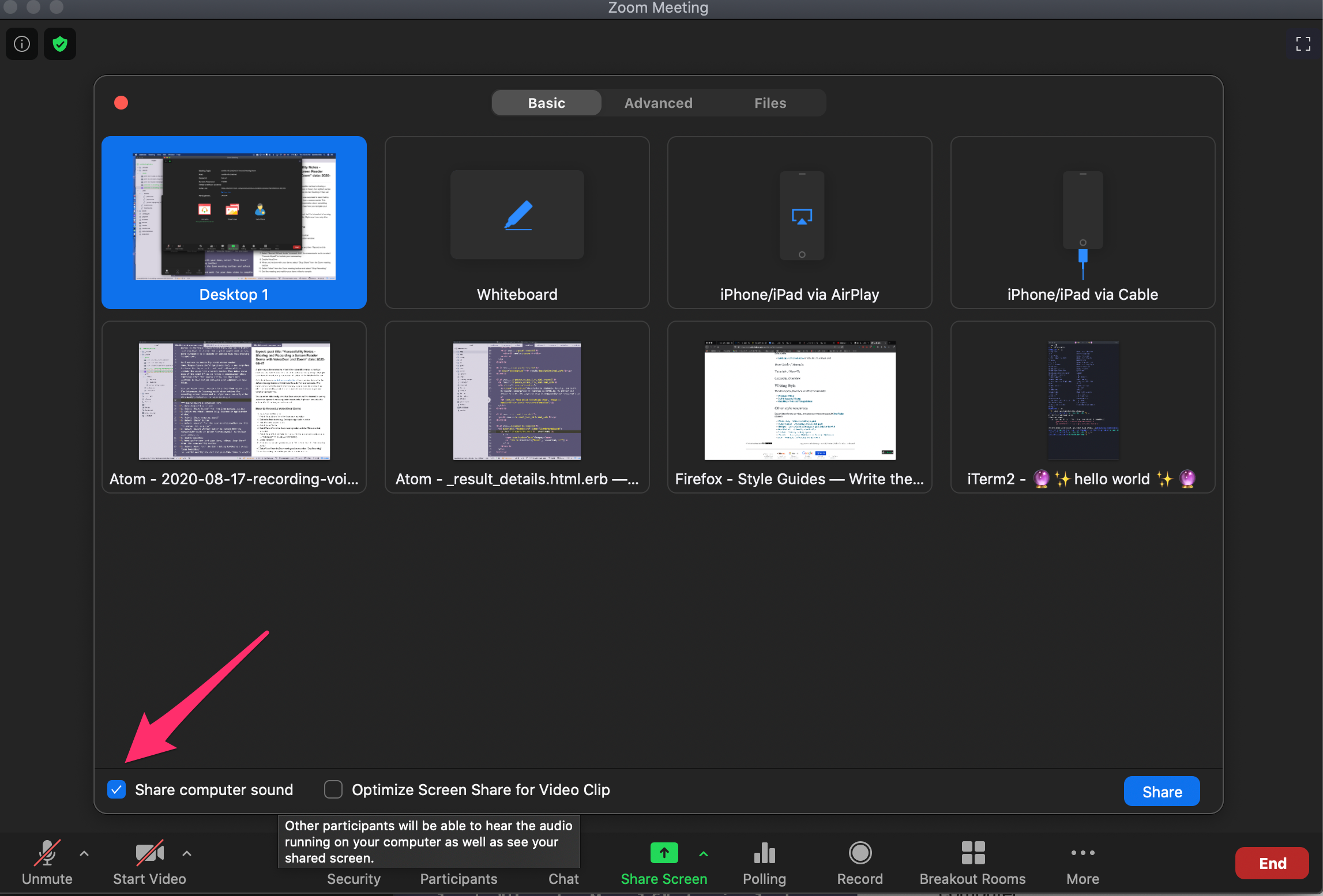
What else is out there ???
Anyone can sign up for a free Zoom account, but I’m interested in learning about other options for recording screen reader audio. In Becka11y’s 2015 post, “Recording a Screen Reader Demo”, they discuss options for PC users: Camtasia (paid, one-time license) and BB Flashback Express (freemium). If you have recommendations get in touch!